
°gDie SunRays sind eine neuere Variante von Terminals. Sie kommunizieren mit hoher Netzwerkgeschwindigkeit mit Servern, die für die Erzeugung der Anzeige sorgen. Diese Server heissen cip1 bzw. cip2. Die angezeigten Applikationen laufen auf diesen Servern oder anderen Maschinen. Die beiden Rechner cip1/cip2 können normalerweise viele Terminals gleichzeitig versorgen, solange keine Graphik-intensiven Darstellungen nötig sind. Einige Bildschirmschoner sind jedoch sehr Graphik-intensiv. Deshalb benutzen Sie bitte keine Bildschirmschoner, solange Sie mit SunRays arbeiten. °eThe Sun Ray appliance is a display terminal. It communicates at high speed over the network with a server which is responsible for generating the display. This server is named cip1/cip2. The actual web or X sessions displayed on the Sun Ray runs on cip1/cip2 or on another system to which the user is connected. cip1/2 can normally handle many terminals if the work being done does not involve an unusual amount of graphic activity. Some screen saver programs are graphic intensive. Please do not run screen savers when using Sun Rays.°n
°gInstallierte Software°eInstalled software°n°gAuf den Servern sind die Standard Solaris 9 Pakete installiert. Eine Liste der zusätzlich installierten Software bekommen Sie hier°e°n
°gEine SunRay SMART CARD erlaubt direkten Zugriff auf ein XDM Login-Fenster und speichert die ID der Sitzung, die zu dieser Karte gehört. Wenn die SMART CARD in die SunRay eingeschoben wird, kann man sich in das ausgewählte System einloggen und Anwendungen starten. Wird die SMART CARD herausgezogen, läuft die Sitzung weiter, jedoch wird sie nicht mehr auf dem Terminal angezeigt, welches Sie gerade benutzt haben, das Terminal steht einer neuen Anwendung zur Verfügung. Danach können Sie die SMART CARD in irgend eine der Sun Rays auf dem Campus-Gelände stecken und Ihre Sitzung wird auf dem neuen Gerät angezeigt. Wieder können Sie mit Ihren Anwendungen interagieren, Abläufe verfolgen, usw. °eA SunRay smart card will provide direct access to an XDM login screen, and stores the ID of the session that is associated with that card. When the smart card is inserted in the SunRay, you can log into a selected system and start running applications. When the smart card is removed, your session will continue running on the server, however, the session will no longer be displayed on that terminal that you had been using; the terminal will then be available for other use. You can later insert the smart card into any Sun Ray on campus and your session will be displayed on the local appliance. You can once more interact with your applications, see how they have progressed, etc °n

°gWie in dem obigen Foto gezeigt, wird die SMART CARD so eingeführt, dass der smart card chip links gegenüber in dem eingeführten Ende ist. Ist die Karte richtig plaziert, muß die grüne LED Anzeige oberhalb des Kartenschlitzes brennen. °eAs indicated in the photo above, the Smart card is inserted into the Sun Ray with the smart card chip facing left and on the inserted end. When the card is correctly seated, the green LED light just above the card slot will illuminate. °n
°gVergessen Sie nicht IHRE KARTE MITZUNEHMEN, wenn Sie das Gerät verlassen. °eDo not forget to take your card with you when you leave the Sun Ray appliance. °n
°gEs ist geplant SMART CARDS auch an Studenten zu verkaufen. Sobald es soweit ist, erfahren Sie Näheres auf der Webseite des CIP-Pools. °eWe planed to sell SMART CARDS also to students. As soon as we are prepared you may read it on the webside of our CIP-Pool. °n
°gManche Anwender wollen sich nicht in das Standardsystem einloggen (cip1/cip2) und sollten deshalb das 'Options' pull down menu benutzen um 'Remote Login' pull right menu auszuwählen und dann die Option 'Enter Host Name' wählen, wie es unten gezeigt wird. °eMost users will not login to the default system (i.e. Blade) and should use the 'Options' pull down Menu to select the 'Remote Login' pull right menu and select the 'Enter Host Name' option as shown below.°n
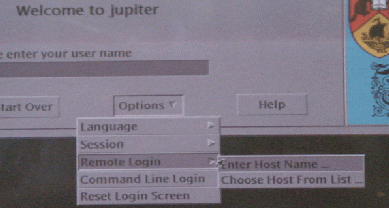
°gEs erscheint eine Dialogbox, in welche Sie dann den Namen des Rechners eingeben können, an dem Sie sich einloggen wollen. Sie erhalten ein Login-Fenster, welches typisch ist für das System, in welches Sie einloggen wollen, falls an dem ausgewählten System der XDM-Daemon läuft. °eA dialog box will appear in which you may enter the name of the host to which you wish to connect. For example, use the name linux.unb.ca to connect to UNB's Linux service. You will be presented with a login screen typical of the system to which you are connecting if the selected system is running an XDM daemon. °n
°gZurücksetzen einer aufgehängten Sitzung°eResetting a Hung Session°n°gEine Sun Ray-Anwendung kann zurückgesetzt werden, indem man gleichzeitig die 'Control' und die 'Alt' - Taste unten hält und während dessen die 'Back Space'-Taste zwei mal in schneller Folge drückt. Innerhalb von 15 Sekunden sollte die Sitzung zurückgesetzt sein und das Terminal bereit für weitere Anwendungen. Achtung, wenn eine SMART CARD in das Terminal eingeführt ist, wird die damit verbundene Sitzung zurückgesetzt und die Karte kann für den Start einer neuen Sitzung benutzt werden. °eA Sun Ray appliance may be reset by simultaneously holding down the 'Control' and 'Alt' keys and while these keys are depressed, press the 'Back Space' key twice in quick succession. Within fifteen seconds, the session should be reset and the terminal ready for use. Note that if a smart card is inserted in the terminal, then its associated session is reset and the card may be used to start a new session.°n
°gEinstellungen einer SunRay °eSunRay Settings°n°gDas Werkzeug für die Einstellungen einer SunRay ist ein interactives GUI, welches es dem Benutzer erlaubt, sich die Festlegungen der Sun Ray-Sitzung anzusehen und zu ändern, mit der er gerade eingeloggt ist. Der Sun Ray Settings GUI kontaktiert den Session Manager um zu bestimmen, welches Terminal gerade benutzt wird und stellt zu diesem Gerät eine Verbindung her, um die momentan gültigen Werte zu erhalten. °eThe Sun Ray Settings tool is an interactive GUI that allows the user to view and change the settings for the Sun Ray appliance that the user is currently logged into. The Sun Ray Settings GUI contacts the Session Manager to determine which terminal is currently being used and connects to that unit to get the current values.°n
°gDas GUI hält eine Verbindung zum Session Manager, so daß der Session Manager dem GUI melden kann, wenn der Benutzer zu einem anderen Gerät wechselt, indem er die SMART CARD herauszieht und in ein anderes Gerät steckt. °eThe GUI maintains a connection to the Session Manager so that the Session Manager can notify the GUI if the user moves to another appliance by removing the smart card and inserting it into another appliance.°n
°gÄnderung der Einstellungen an einer Sun Ray°eTo Change the Sun Ray Settings°n
°g 1. Man drückt gleichzeitig die 'SHIFT' und die 'EIGENSCHAFTEN' Taste. Nach 10 Sekunden
erscheint das Sun Ray Settings - Fenster.
°e 1. Simultaneously press the 'Shift' and 'Props' keys. The Sun Ray Settings window
will be displayed after 10 seconds.°n
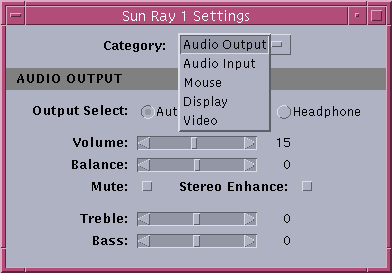
°g°g2. Benutzen Sie das Auswahl-Menü um auf Audio Output, Audio Input, Mouse, Display, und Video zuzugreifen. °e2. Use the Category pull-down menu to access Audio Output, Audio Input, Mouse, Display, and Video settings.°n
°g3. Um die Einstellungen zu ändern, nehmen Sie entsprechend Rollbalken, Kontrollbox oder
pull-down Menü. Das Terminal wird unmittelbar aktualisiert. Die einzige Ausnahme ist die
"Resolution/Refresh Rate"-Einstellung, wo dem Benutzer der Anwendung mit den Bestätigungs-Boxen
vor und nach der Änderung geantwortet wird.
ACHTUNG - dieses GUI ändert nur die auf dem Monitor gezeigte Einstellung.(Die Größe der
aktuellen Arbeitsfläche bleibt die gleiche.)
°e3. To change a setting, move the appropriate scroll bar, checkbox, or pull-down
menu. The terminal is updated immediately. The only exception is the "Resolution/Refresh
Rate" setting, which prompts the user with confirmation dialog boxes before
and after the change is made on the appliance.
Note - This GUI will only change the resolution displayed on the monitor. (The
size of the actual desktop will remain the same.)
°n
°g4. Durch gleichzeitiges Drücken von 'SHIFT' und 'EIGENSCHAFTEN' schließen Sie das Fenster.
ACHTUNG - Nur eine Instanz der Sun Ray Einstellung läuft im Tastenkombinations-Modus pro Sitzung.
°e4. Simultaneously press the 'Shift' and 'Props' keys to close the window.
Note - Only one instance of Sun Ray Settings runs in hot key mode per session.
°n